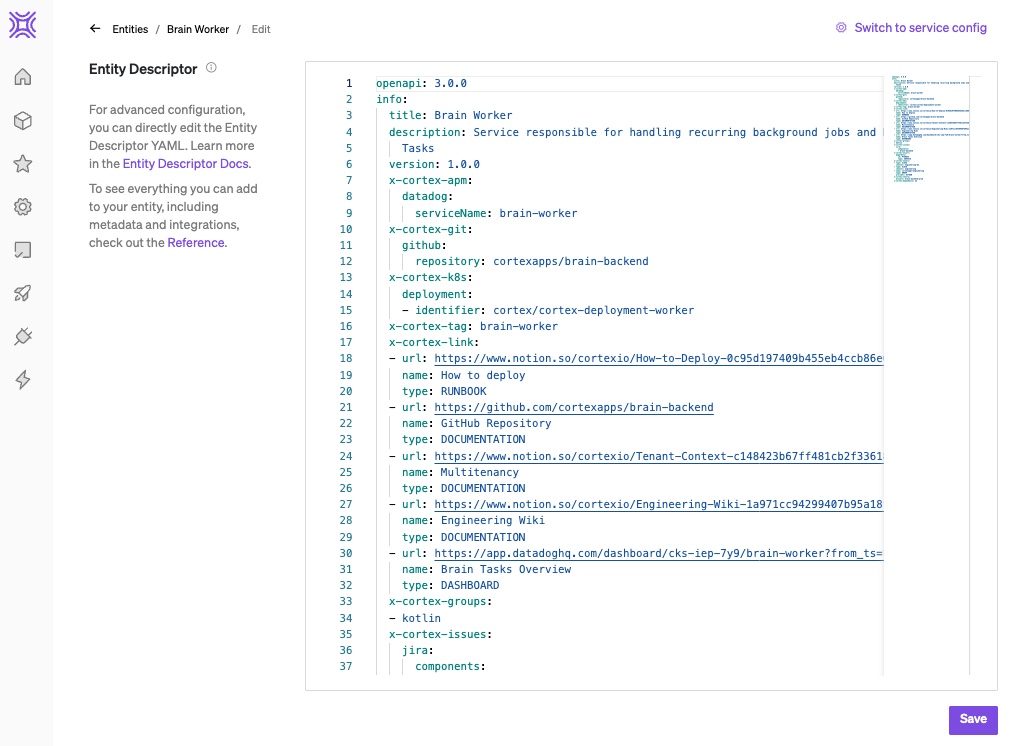3. Editing entities
Once you've imported entities, you may need to edit some details about them. To edit an entity, first navigate to its details page either from the All entities page or from the catalog(s) that the entity belongs to. Alternately, you can navigate to the entity details via site search (opened via cmd + k or the magnifying glass icon in the main nav).
Next, select Configure Entity at the top of the page.
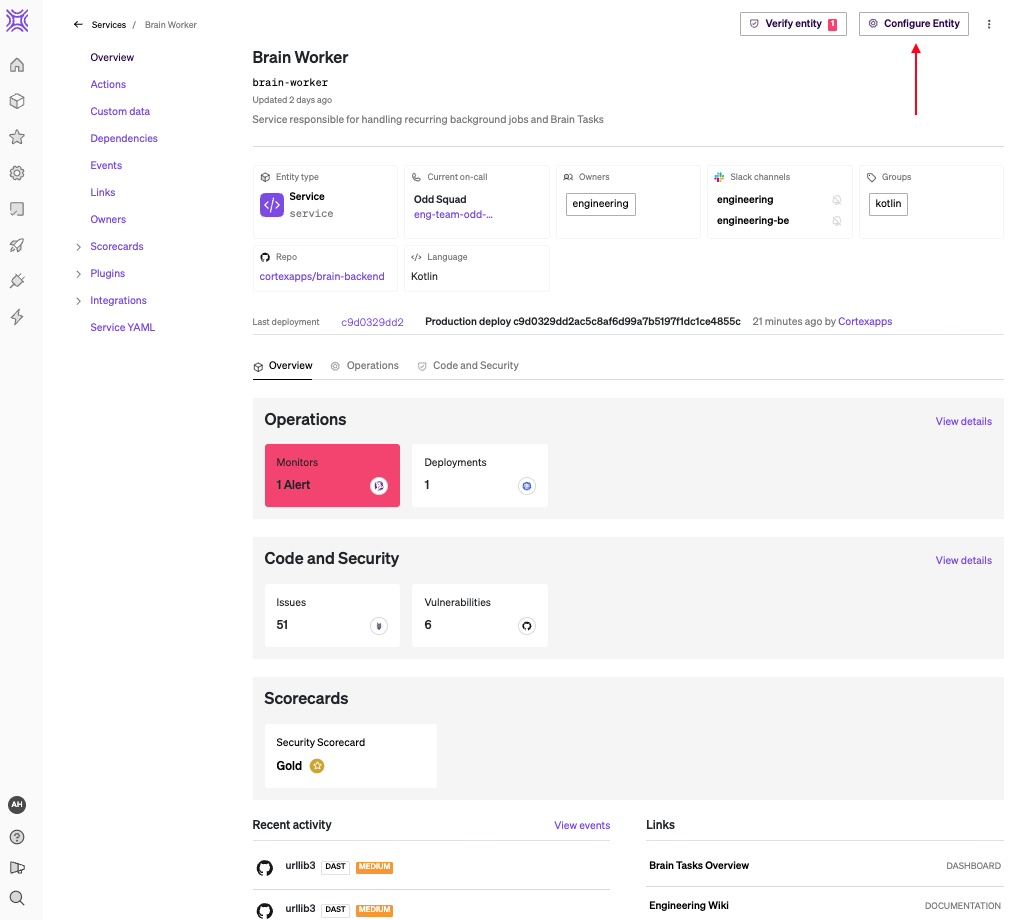
You can make direct changes to an entity's Details within the Cortex UI, and update its Owners, Links, Dependencies, On-call, and Repository — you can find all these options in the sidebar.
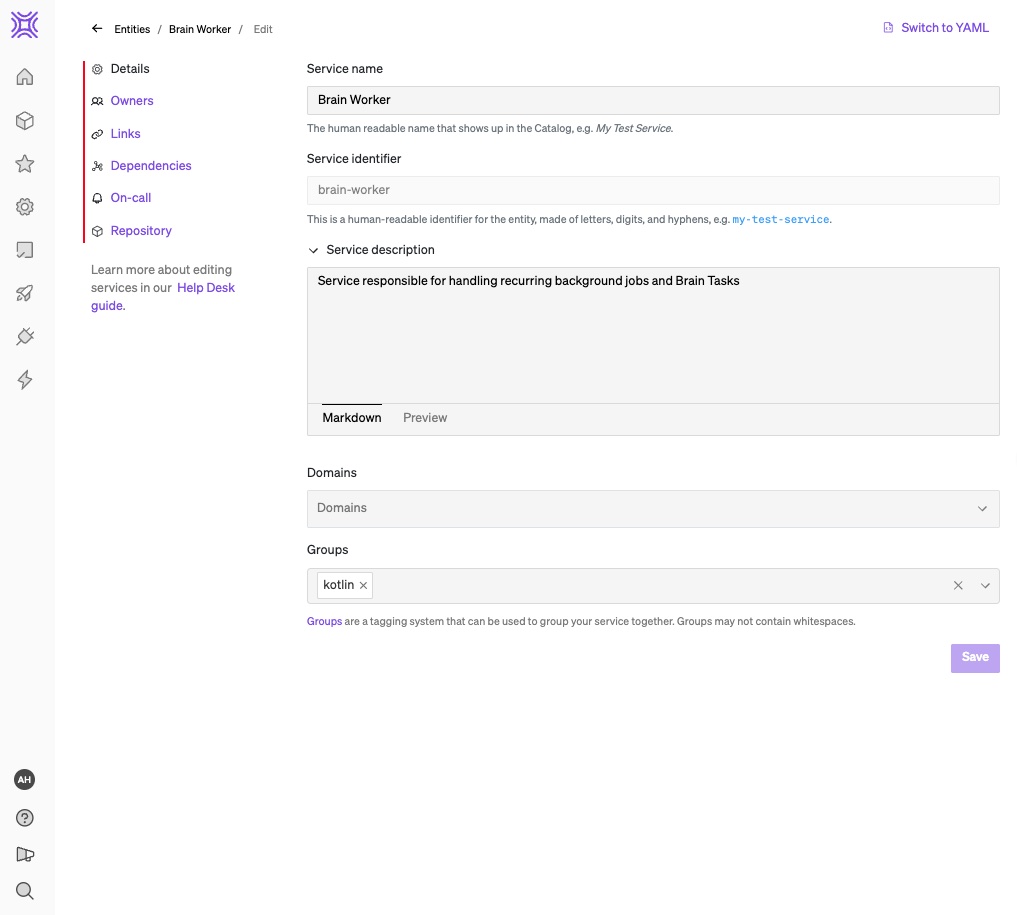
From the Details page, you can update the core information about an entity, and add or remove the entity from groups.
You cannot make changes to an entity's identifier once it's been created.
From the Owners page, you can edit Teams, Users, and Slack channels associated with that entity. When adding owners, it's recommended that you import teams from your IdP, but you can select individual users as owners if you do not have teams set up.
Any Slack channels added on this page will display on the entity's home page, so other users know how to contact owners if an issue arises with or there are questions about a given entity.
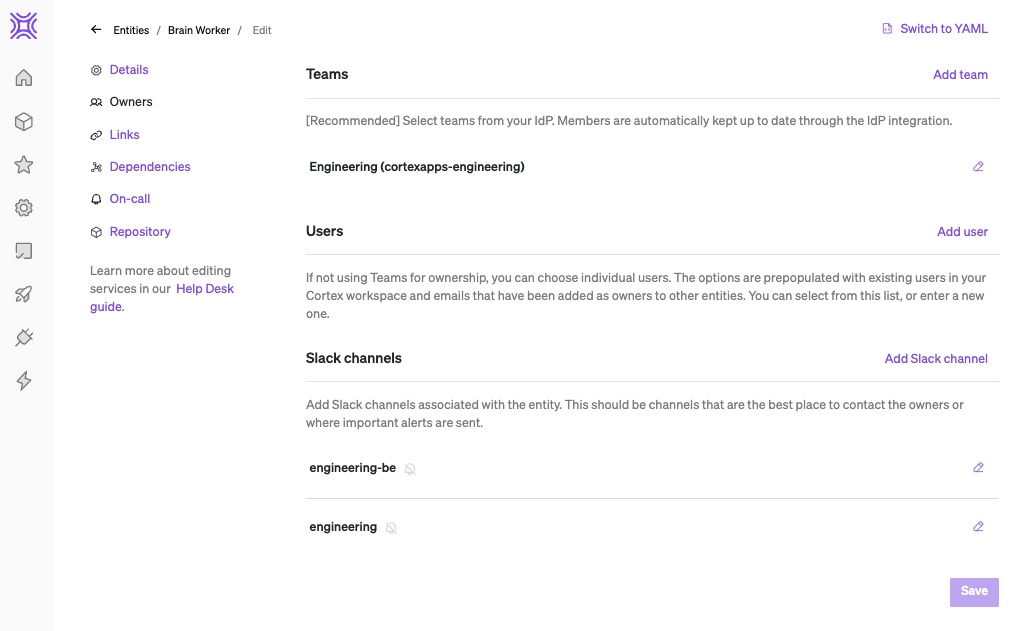
From the Links page, you can add links for the entity — this could include runbooks, docs, logs, or anything else that would make sense to keep in a centralized place for easy access.
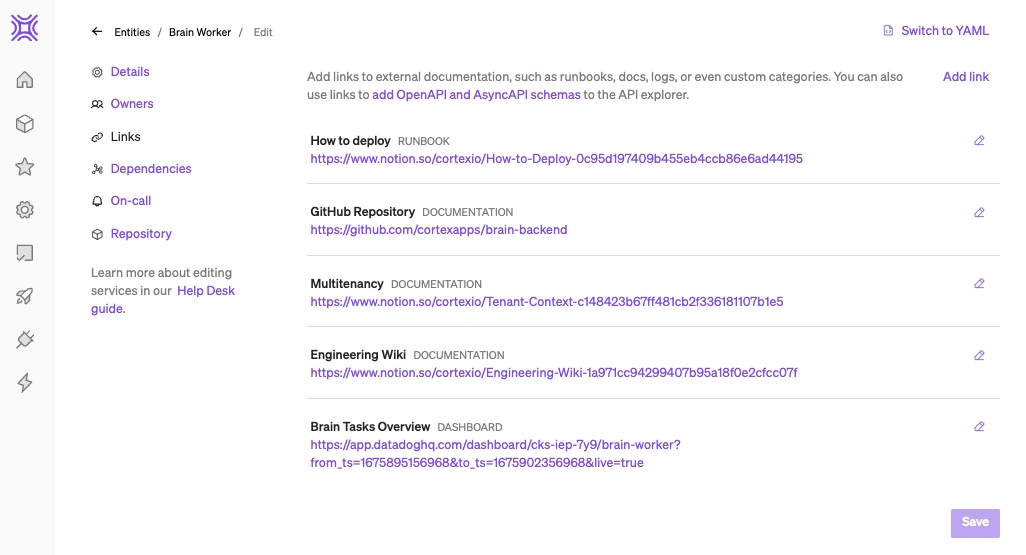
From the Dependencies page, you can add services or other entities that the selected entity depends on. Any entities that you add here will be visualized in the Relationship graphs.
At this time, services cannot have team or domain dependencies.
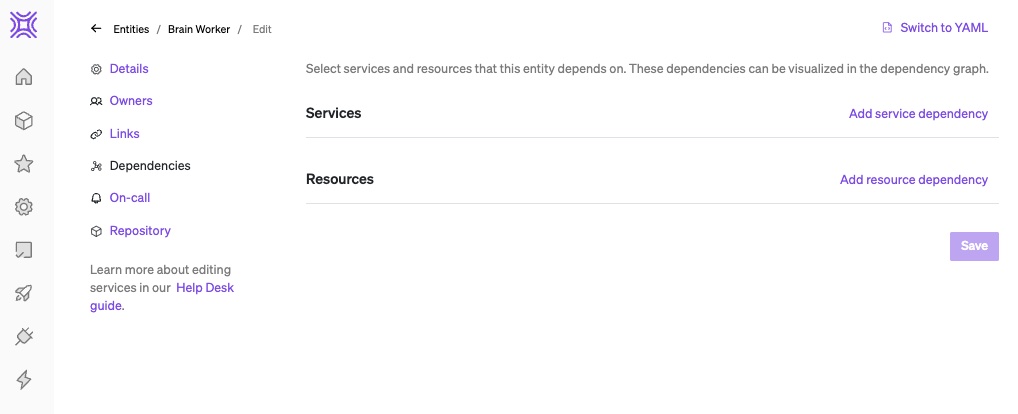
When you select Add dependency, a modal will open where you can select the entity from a dropdown menu. You also have the option to add an endpoint.
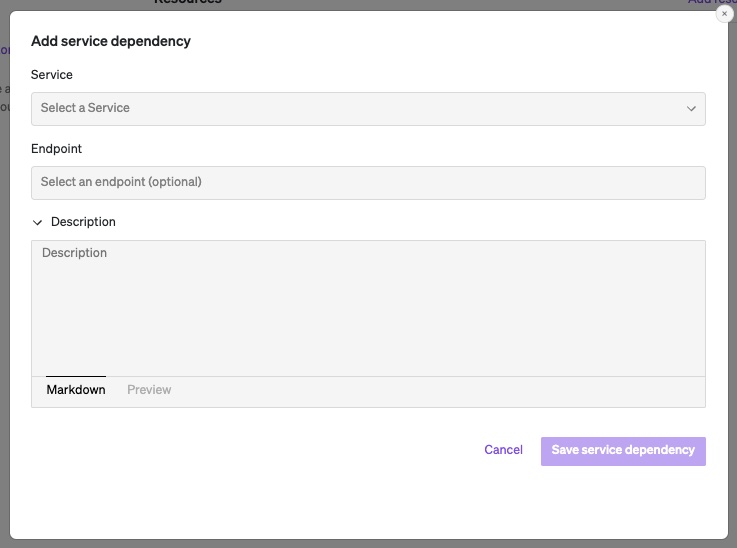
From the On-call page, you can add the on-call details associated with that entity. This is recommended, as it'll automatically keep on-call information up to date for that entity.
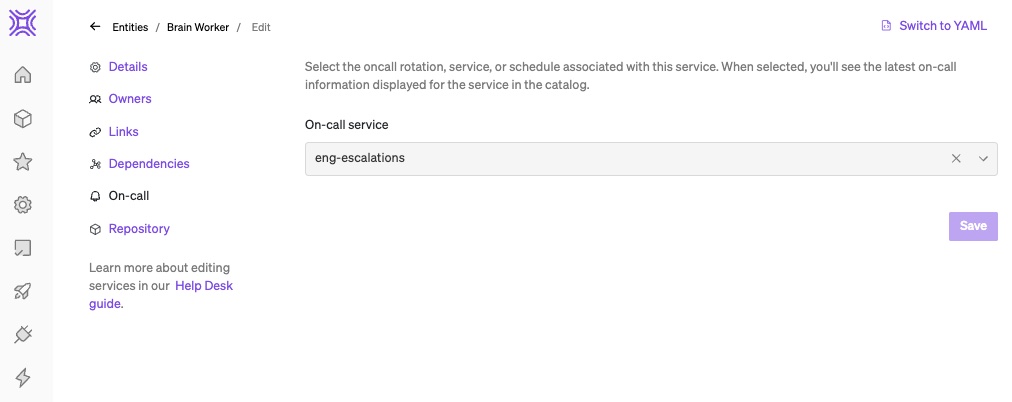
From the Repository page, you can select the repository associated with the entity from a dropdown menu. Linking an entity's repository is key, since it is used to display catalog details, score an entity against Scorecard rules, and gather metrics for reports. From this page, you can also set an optional Base path for the repository. Base path is a way to specify where a particular entity lives within the repository of a monorepo.
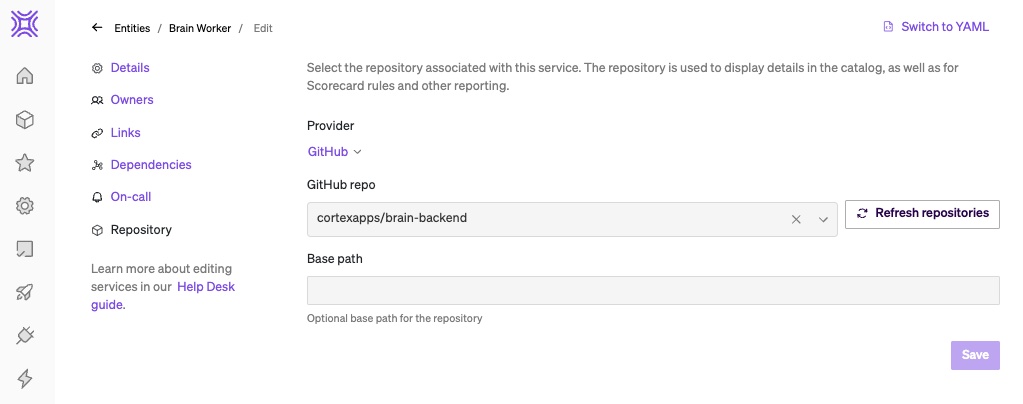
As you're editing an entity, you navigate between any of these pages without losing your changes. Once you're finished, select Publish changes to save your work.
Editing the Entity Descriptor YAML
Once you've gotten more comfortable in Cortex, you might to directly edit an entity's descriptor YAML for more advanced configurations. From the entity configuration page, select Switch to YAML.
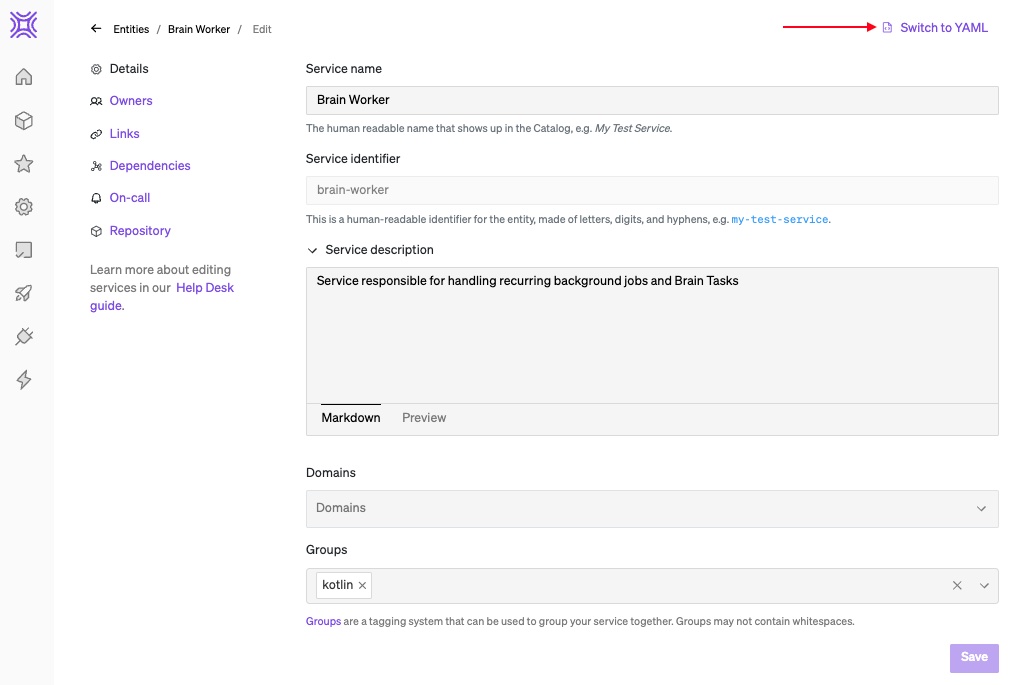
This will change the view so you can see the entity's YAML, but you can switch back at any point by selecting Switch to entity config next to Publish changes.